Fileset Examples
CommunityEnterpriseIn the example below, all Kubernetes Namespaces, Objects and Persistent Volume Configurations will be backed up using the default Kubernetes API access credentials. The PVC data will not be backed up.
Fileset {
Name = FS_Kubernetes_All
Include {
Plugin = "kubernetes:"
}
}
In this example, we will backup a single Kubernetes Namespace using the Bearer Token authorization method. The PVC data will not be backed up.
Fileset {
Name = FS_Kubernetes_plugintest
Include {
Plugin = "kubernetes: host=http://10.0.0.1/k8s/clusters/test \
token=kubeconfig-user:cbhssdxq8vv8hrcw8jdxs2 namespace=plugintest"
}
}
The same example as above, but with a Persistent Volume configuration. The PVC data will not be backed up.
Fileset {
Name = FS_Kubernetes_mcache1
Include {
Plugin = "kubernetes: host=http://10.0.0.1/k8s/clusters/test \
token=kubeconfig-user:cbhssdxq8vv8hrcw8jdxs2 \
namespace=plugintest persistentvolume=myvol"
}
}
This example backs up a single Namespace and all detected PVCs in this Namespace using a defined listening and entry point address and the default connection port:
Fileset {
Name = FS_Kubernetes_test_namespace
Include {
Plugin = "kubernetes: namespace=test pvcdata fdaddress=10.0.10.10"
}
}
The same example as above, but using different listening and entry point addresses as may be found when the service is behind a firewall using port forwarding features:
Fileset {
Name = FS_Kubernetes_test_namespace_through_firewall
Include {
Plugin = "kubernetes: namespace=test pvcdata=plugin-storage fdaddress=10.0.10.10 \
pluginhost=backup.example.com pluginport=8080"
}
}
In cluster example
This section provides an example (for both Kubernetes and Bacula) demonstrating the use of an in-cluster mode. As an initial step, we define the Pod in Kubernetes along with the corresponding Service. In this example, we omit the creation of the bacula-fd image. If you need to create it, refer to the The Kubernetes Plugin InCluster Option section.
1apiVersion: v1
2kind: Pod
3metadata:
4 name: bacula-fd
5 namespace: bacula # It can be other namespace
6 labels:
7 app: bacula-fd
8spec:
9 containers:
10 - name: bacula-fd
11 image: private-repository/bacula-fd:latest
12 volumeMounts:
13 - name: bacula-fd-config
14 mountPath: /opt/bacula/etc/bacula-fd.conf
15 subPath: bacula-fd.conf
16 volumes:
17 - name: bacula-fd-config
18 configMap:
19 name: bacula-fd-config
20---
21apiVersion: v1
22kind: Service
23metadata:
24 name: bacula-fd-service
25 namespace: bacula # It can be other namespace
26 labels:
27 app: bacula-fd
28spec:
29 type: NodePort # We can also use NodeIP, if it is required
30 selector:
31 app: bacula-fd
32 ports:
33 - name: bacula-fd-port
34 port: 33042 # We request to this port to access bacula-fd
35 targetPort: 9102
36 nodePort: 33042
37 protocol: TCP
38 - name: k8s-plugin-access
39 port: 33100 # We request to this port to pvcdata backup
40 targetPort: 9104
41 nodePort: 33100
42 protocol: TCP
In this example, it is assumed that access to the data stored on the PVC is made through the svc.cluster.local service. So with this configuration, we can access from other container to this pod using bacula-fd-service.bacula.svc.cluster.local service and the ports 33042 to 9102, and 33100 to 9104.
With this environment, we can use the next Bacula configuration:
Client {
Name = "bacula-container-fd"
Address = "<cluster-address>"
FdPort = 33042
[...]
}
Fileset {
Name = "k8s_default_pvcs"
Include {
Plugin = "kubernetes: incluster namespace=default pvcdata \
pluginhost=bacula-fd-service.bacula.svc.cluster.local pluginport=33100"
}
}
The following shows a diagram illustrating the example:
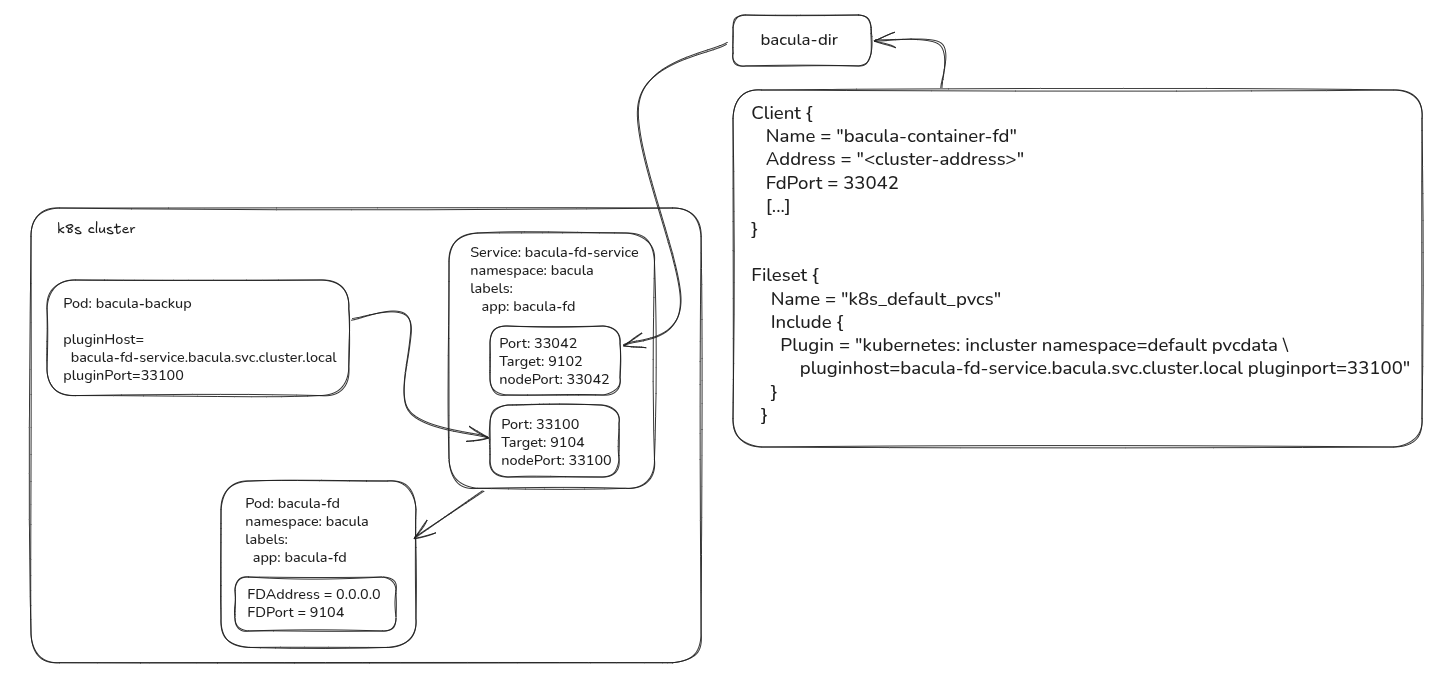
This image represents the diagram of this example.
See also
Previous articles:
Next articles:
Go back to: Configuration.